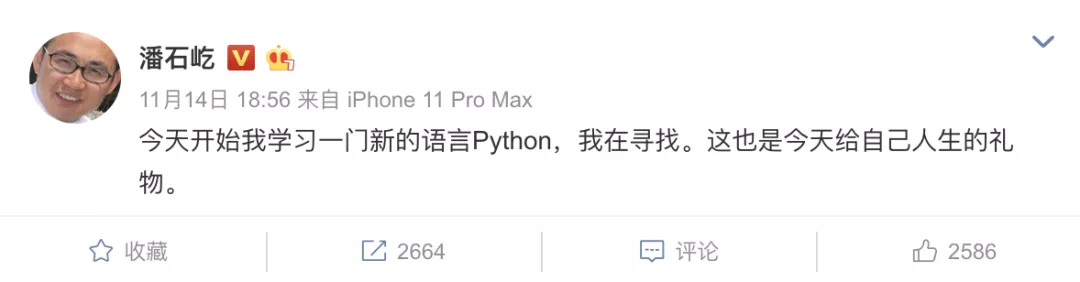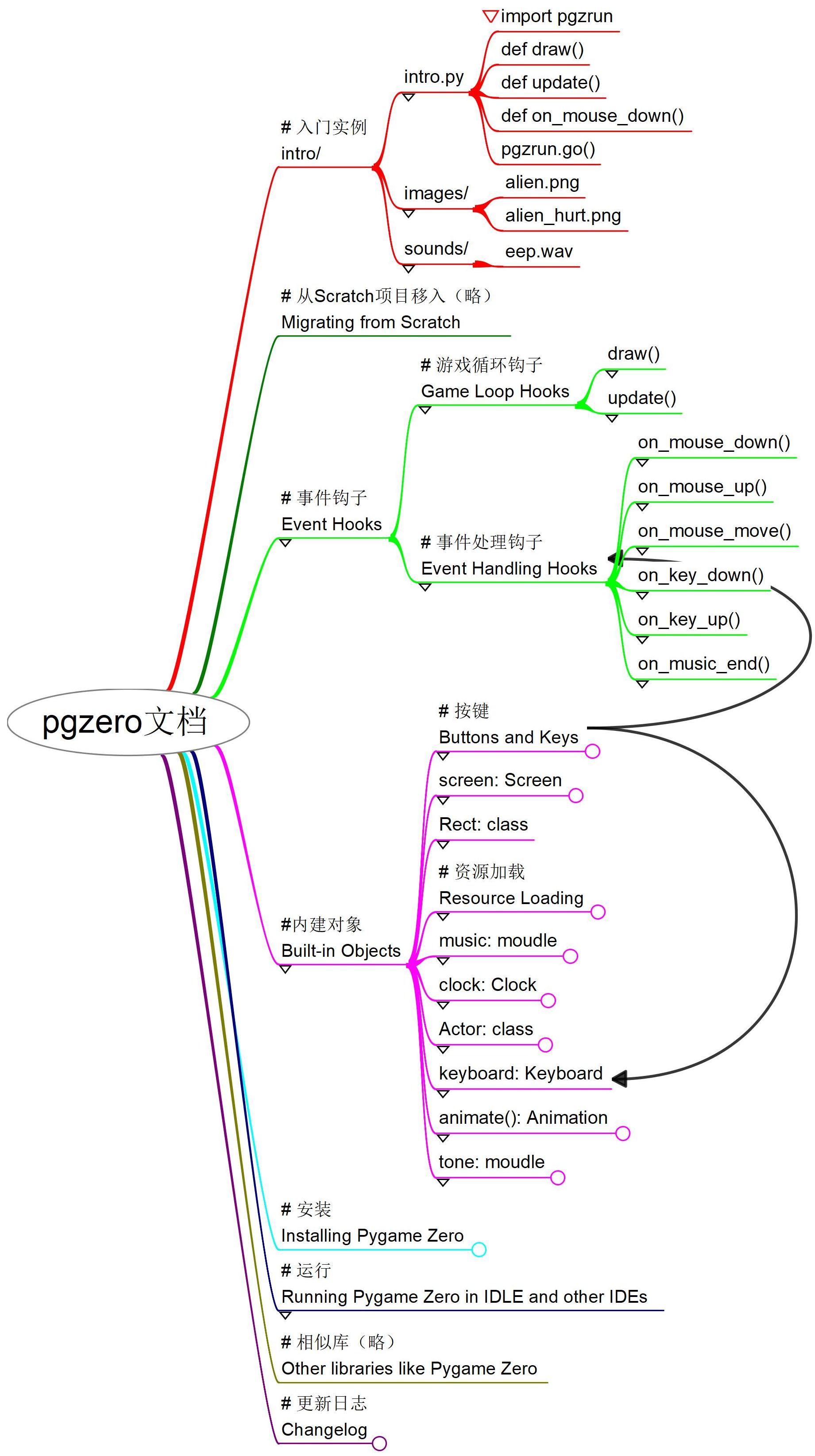1
2
3
4
5
6
7
8
9
10
11
12
13
14
15
16
17
18
19
20
21
22
23
24
25
26
27
28
29
30
31
32
33
34
35
36
37
38
39
40
41
42
43
44
45
46
47
48
49
50
51
52
53
54
55
56
57
58
59
60
61
62
63
64
65
66
67
68
69
70
71
72
73
74
75
76
77
78
79
80
81
82
83
84
85
86
87
88
89
90
91
92
93
94
95
96
97
98
99
100
101
102
103
104
105
106
107
108
109
110
111
112
113
114
115
116
117
118
119
120
121
122
123
124
125
126
127
128
129
130
131
132
133
134
135
136
137
138
139
140
141
142
143
144
145
146
147
148
149
150
151
152
153
154
155
156
157
158
159
160
161
162
163
164
165
166
167
168
169
170
171
172
173
174
175
176
177
178
179
180
181
182
183
184
185
186
187
188
189
190
191
192
193
194
195
196
197
198
199
200
201
202
203
204
205
206
207
208
209
210
211 | """pgzero(Pygame Zero) API的基本用法示例
by 黄复雄, xiiiGame.com, aahuaang@Gmail.com
** 发布时可能省略了中文字体`fonts\simkai.ttf`,请自行补充!**
"""
# 导入本脚本要使用的模块
import time
import itertools
# 导入pgzero的模块运行工具pgzrun,与模块最后的`pgzrun.go()`配合使用
# 效果相当于在命令行中运行`pgzrun intro.py`
# Mu和Thonny的`Pygame Zero模式`运行,即是执行`pgzrun intro.py`命令
import pgzrun
# pgzrun将自动引入
# * 类: Actor, Rect, ZRect
# * 对象: images, keyboard, screen, sounds
# * 枚举对象: keymods, keys, mouse
# * 函数: animate(), exit()
# * 模块: clock, music, pgzrun, tone
# 因此下面这些导入不是必须的,但显示导入可以方便编辑器补全、提示
from pgzero.actor import Actor
from pgzero.rect import Rect, ZRect
from pgzero.loaders import sounds, images
from pgzero import music, tone
from pgzero.clock import clock
from pgzero.builtins import keymods # 似乎没有作用
# keymods属性有: LSHIFT, RSHIFT, SHIFT, LCTRL, RCTRL, CTRL, LALT, RALT, ALT, LMETA, RMETA, META, NUM, CAPS, MODE
# 可检测mod值,LCtrl: 64, RCtrl: 128, LAlt: 256, RAlt: 512, LShift: 1, RShift: 1, Capital: 8192
from pgzero.constants import mouse
from pgzero.animation import animate
from pgzero.keyboard import keys, Keyboard
from pgzero.screen import Screen
keyboard: Keyboard # 类型标注
screen: Screen # 类型标注
# 生成演员(Actor)实例alien
# Actor(image, pos=POS_TOPLEFT, anchor=ANCHOR_CENTER, **kwargs)
alien = Actor('alien')
# 演员定位,可以使用这些属性:
# bottom, bottom_left, bottom_right, center, left, mid_bottom, mid_left,
# mid_right, mid_top, pos, right, top, top_left, top_right, x, y
# 另有属性,锚点: anchor, 角度: angle
# 另有方法,测量相对距离: distance_to(), 测量相对角度: angle_to()
alien.pos = (0, 200)
alien2 = Actor('alien')
TITLE = 'api用法' # 窗口标题
# 画布宽高
WIDTH = 800
HEIGHT = 400
def draw():
""" 绘制(显示钩子);
如果定义了update(),或者发出了定时器(clock)事件、输入事件,就会重绘画布;
不要在这里更新数据,定义动画;
"""
screen.clear() # 屏幕清理,其后默认填充黑色
screen.fill((128, 0, 128)) # 填充颜色
screen.blit('alien_hurt',(WIDTH/2, 0)) # 绘制图像
screen.draw.line((0,0),(WIDTH, HEIGHT),(0,128,128)) # 画线
rect = Rect((0, 0), (200, 200)) # 画方形
rect.center = WIDTH / 2, HEIGHT / 2
screen.draw.rect(rect, (128,128,128))
# screen.draw.filled_rect(rect, color) # 画填充的方形
# screen.draw.circle(pos, radius, color) # 画圆形
screen.draw.filled_circle((WIDTH/2, HEIGHT/2), 100, (0,0,200)) # 画填充的圆形
# 画文本
screen.draw.text(
"Python\n和\nPygame Zero\n游戏学习", # 要显示的文本
midtop=(WIDTH / 2, 10), # 定位,关键字:
# top left bottom right
# topleft bottomleft topright bottomright
# midtop midleft midbottom midright
# center centerx centery
fontname="simkai", # 请保证存在字体: fonts\simkai.ttf
fontsize=64,
align='center', # 对齐方式:left, center, right
color="#000000", # 颜色
# background="gray", # 背景色
alpha=0.3, # 透明度
gcolor="#0000ff", # 渐变色
owidth=2, # 外框
ocolor='red', # 外框色
# shadow=(1.0,1.0), # 阴影投射偏置,会覆盖owidth,被alpha覆盖
# scolor="blue", # 阴影颜色
)
# 画适配方框的文本
# screen.draw.textbox(*args, **kwargs)
# 画文本
screen.draw.text(
"用空白键停止/播放音乐",
midtop=(WIDTH / 2, HEIGHT - 30),
fontname="simkai",
alpha=0.7
)
# 画演员
alien.draw()
alien2.draw()
# screen.surface: Surface # 代表屏幕缓存
def update():
"""
更新(显示钩子);
游戏的逐步逻辑,每秒重复60次;
update()基于帧,间距不稳定;update(dt)基于实际时间,消耗大;
"""
alien.left += 2
if alien.left > WIDTH:
alien.right = 0
if alien.colliderect(alien2): # 两个Actor之间的碰撞检测
print("collide")
# 合成音,'E4'指第4个八度的E,'A#5'指第5个八度的A升,'Bb3'指第3个八度的B降
beep = tone.create('A3', 0.5)
def on_mouse_down(pos):
""" 当鼠标按下(事件钩子)"""
if alien.collidepoint(pos):
sounds.eep.play() # sounds, images 可以用`.file_name`取得Surface或Sound实例
alien.image = 'alien_hurt'
time.sleep(0.1)
alien.image = 'alien'
set_alien_hurt()
move_alien2()
else:
print("You missed me!")
# beep.stop() # 快速点击会导致杂音,不停止则有变音
beep.play()
# tone.play('A3', 0.5) # 也可以不生成实例
def on_mouse_move(pos, rel, buttons):
if mouse.LEFT in buttons and alien.collidepoint(pos):
# 当鼠标拖动
alien.pos = pos
def set_alien_hurt():
""" 外星人被击中后的动作"""
alien.image = 'alien_hurt'
sounds.eep.play()
clock.schedule_unique(set_alien_normal, 1.0)
# clock的方法还有: schedule(), schedule_interval(), unschedule()
def set_alien_normal():
""" 外星人复原"""
alien.image = 'alien'
# alien2动画
# 位置数据
offset_x = alien2.width / 2
offset_y = alien2.height / 2
BLOCK_POSITIONS = [
(WIDTH - offset_x, offset_y),
(WIDTH - offset_x, HEIGHT - offset_y),
(offset_x, HEIGHT - offset_y),
(offset_x, offset_y),
]
alien2_positions = itertools.cycle(BLOCK_POSITIONS)
def move_alien2():
"""Move the ship to the target."""
animate(
alien2,
tween='accel_decel', # 可选: linear, accelerate, decelerate, accel_decel, end_elastic,
# start_elastic, both_elastic, bounce_end, bounce_start, bounce_start_end
pos=next(alien2_positions),
duration=1,
# on_finished=next_ship_target, # 结束时回调
)
# animate()会返回一个动画实例,可以使用方法: stop(complete=False),属性: running, on_finished
# 控制背景音乐
music.set_volume(0.3)
music.play("handel")
is_pausing = False
def on_key_down(key, mod):
if key == keys.SPACE:
global is_pausing
if is_pausing:
music.unpause()
is_pausing = False
else:
music.pause()
is_pausing = True
# music的方法还有: play_once(name), queue(name), stop(), is_playing(), fadeout(duration), get_volume(),
# 键盘和鼠标事件钩子还有:
# on_key_up()
# on_mouse_up()
# on_music_end()
pgzrun.go() # 运行本脚本
|